Disable or enable a user or group
ADMINISTRATOR
Employees in your manufacturing organization can change for a variety of reasons. If you need to temporarily disable a user or group and its associated rights, use the following procedure.
Log into FactoryLogix Office.
Select System Configuration
 > Users and Roles.
> Users and Roles.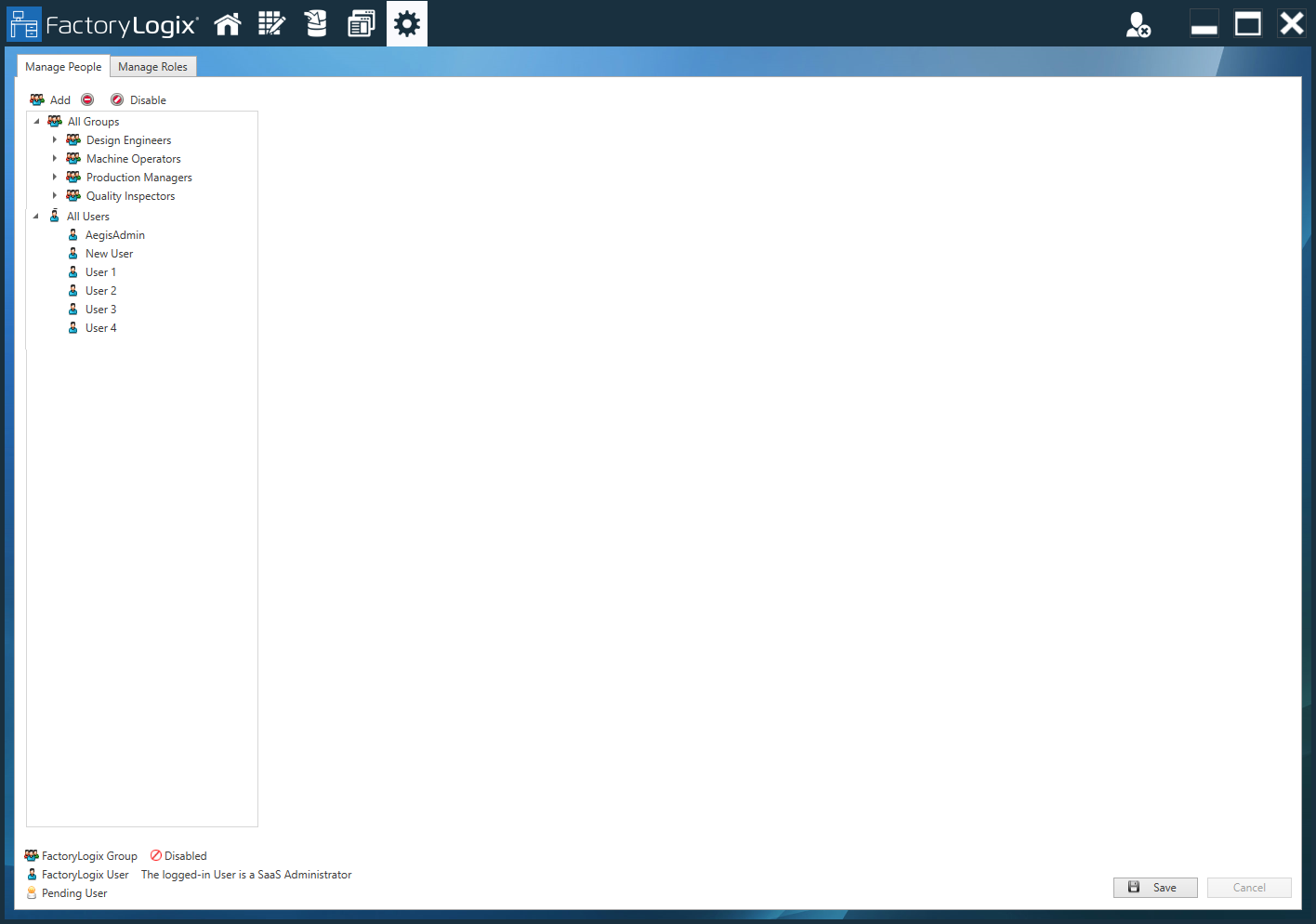
On the Manage People tab, select the user or group you want to disable, then select Disable
 .
.In the confirmation dialog, select Yes to confirm you want to disable the selected user or group.
Disabled users and groups display with this symbol next to their names (a Red circle with a line through it):
To enable a user or group, select the user name or group name on the Manage People tab, then select Enable.