Gadgets for Operator Interface templates
When you create an Operator Interface template, you drag and drop gadgets from the left side of the window (the Toolbox) onto the template to define different aspects of a step or operation as a reusable template. When you select a gadget in the template window, the Properties pane on the right shows configurable properties for how that gadget will look in the template (appearance, size, title, and so on).
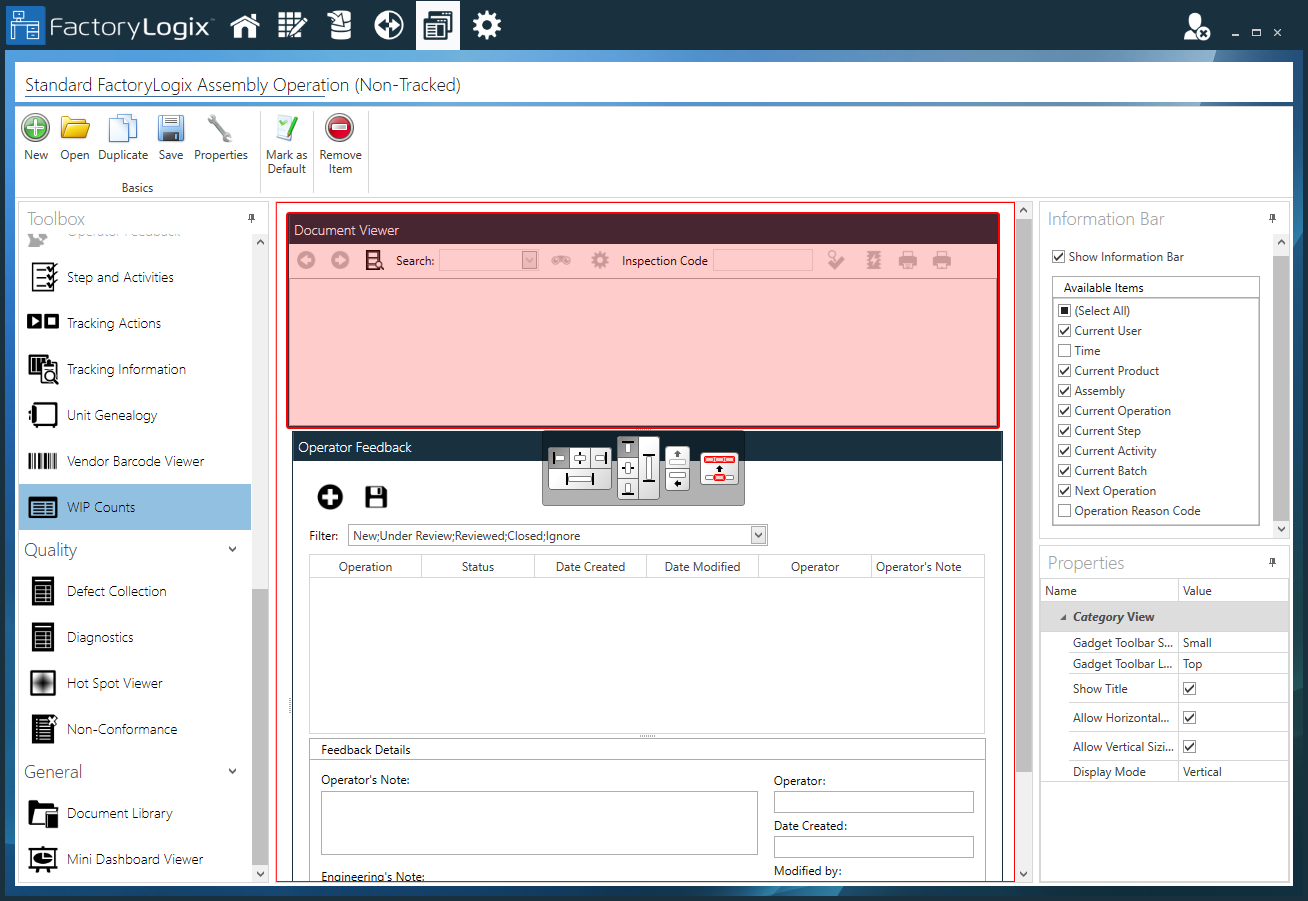
Important
As a general rule, an Operator Interface template should (at minimum) contain these gadgets for an operation:
Activity Work Area to display all activities for an operation
Activity Navigator to navigate the workflow for the activities in an operation
Tracking Actions for starting and stopping work on a product or assembly
WIP Counts to display WIP counts
The following tables describe the function of each gadget in an Operator Interface template.
Basics gadgets
Basics gadgets | Name | Description |
|---|---|---|
 | Label gadget | Labels gadgets or portions of the operator interface for clarification to operators. |
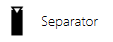 | Separator gadget | Inserts a vertical separator in a toolbar. |
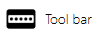 | Tool bar gadget | Displays a virtual toolbar that contains other gadgets/functions without taking up additional space in the template. Shop floor operators can access these functions in production by selecting the toolbar buttons. Gadgets you drag onto the toolbar will open in a pop-up window. |
Standard gadgets
Standard gadgets | Name | Description |
|---|---|---|
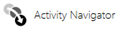 | Activity Navigator gadget | Displays the list of sequential activities for a selected step. Shop floor operators use this gadget to advance from one activity to the next in Production. |