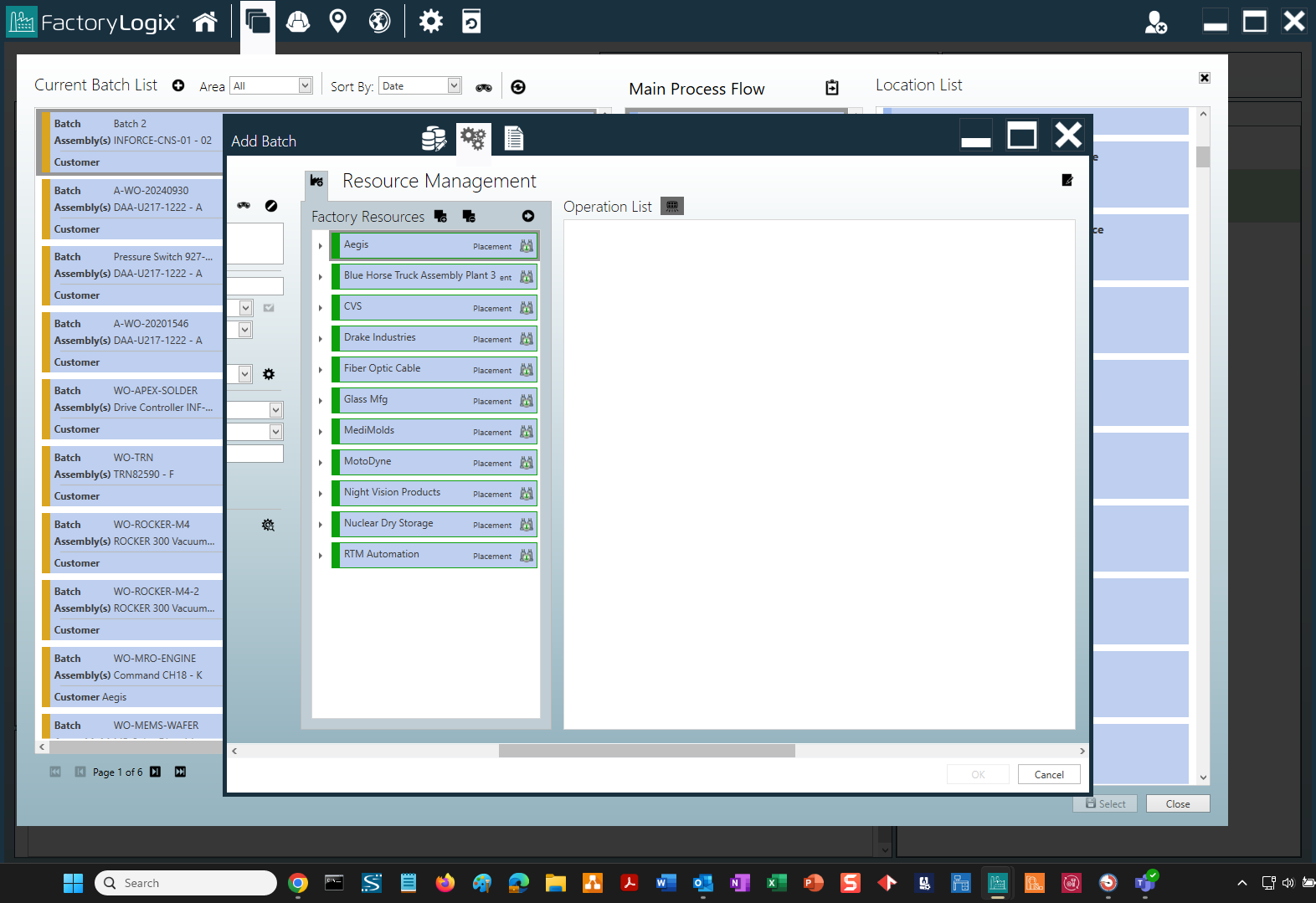Add a new batch
Log into FactoryLogix Operations.
On the FactoryLogix Operations toolbar, select the Batch Selector button (to the right of the Home button) to display the Current Batch List window where you can initialize barcodes into a batch.
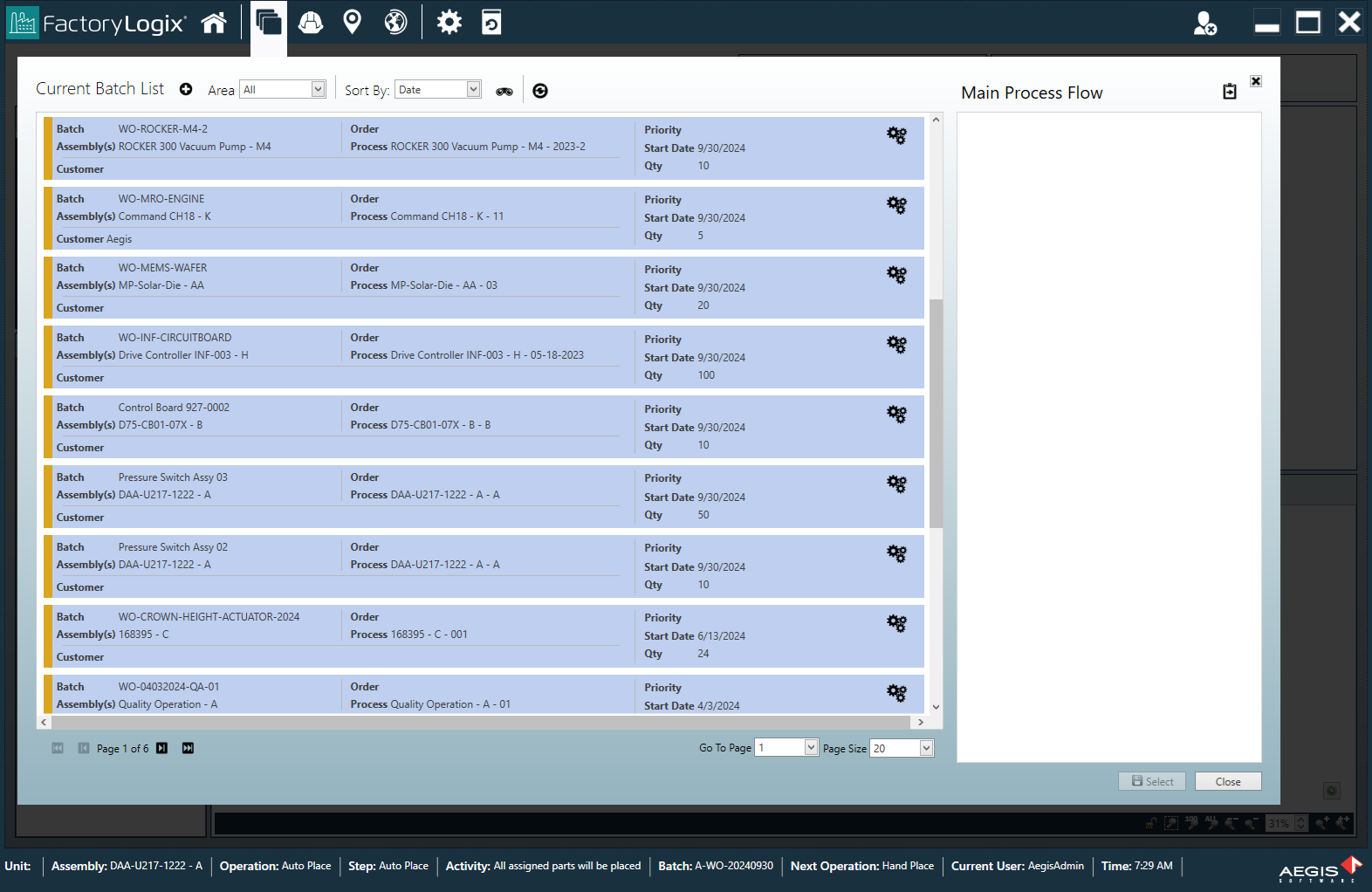
Select the Add
 button at the top of the Current Batch List window to display the Add Batch window.
button at the top of the Current Batch List window to display the Add Batch window.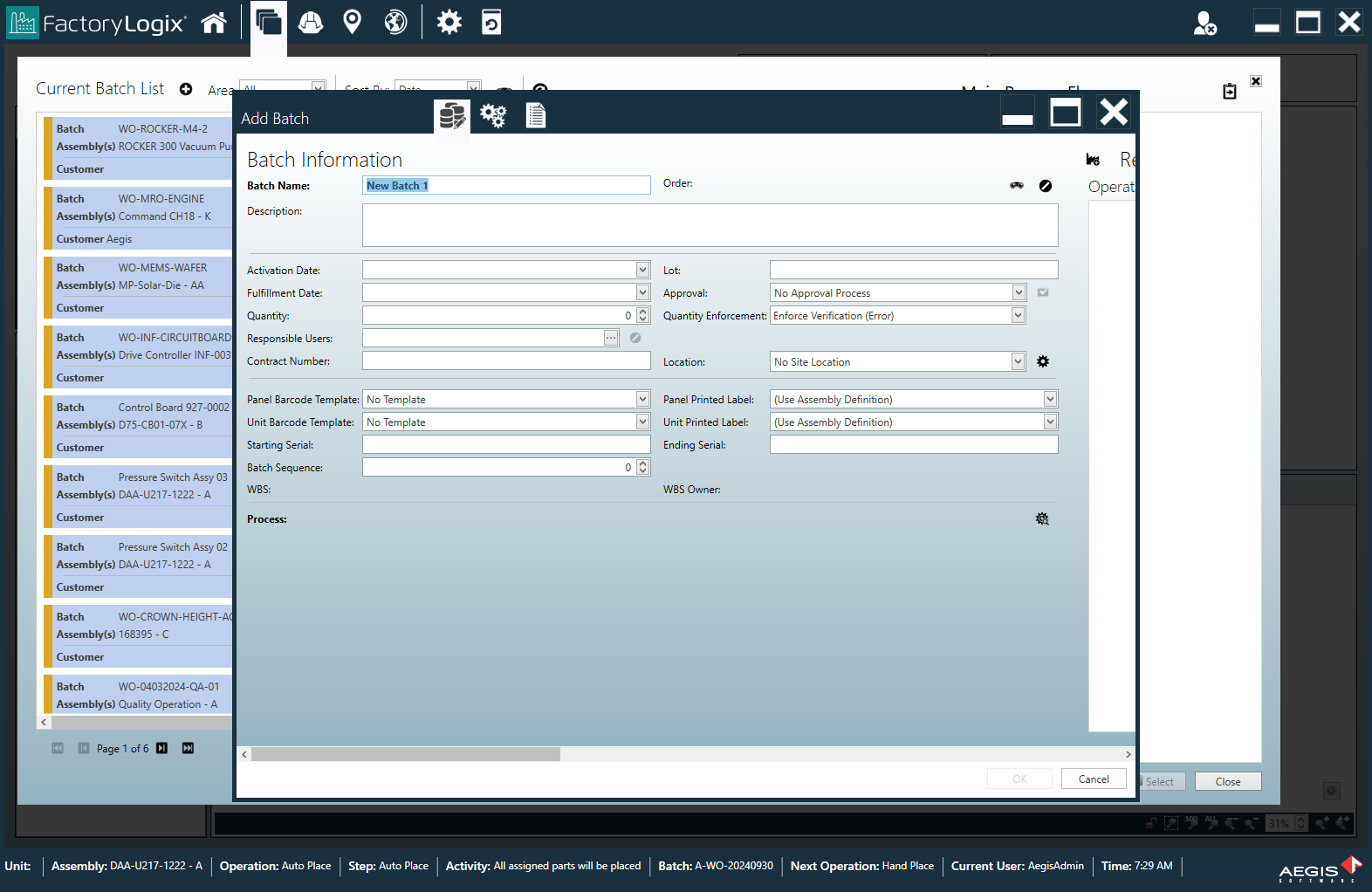
Across the top of the window, you see three large buttons: Batch Add Information, Resource Management, and Batch Attributes. When selected, each button reveals additional batch settings in the Add Batch window.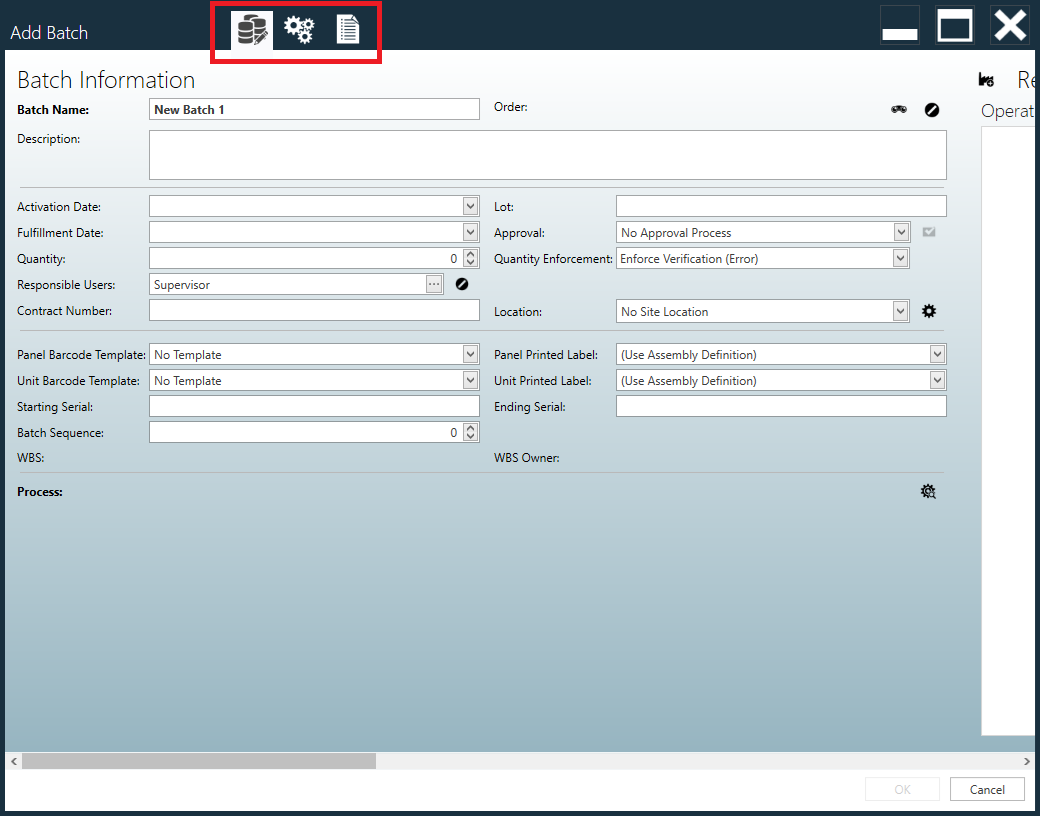
Enter details for the new batch, then select OK. (See the following table for details about the options in the Add Batch dialog.)
Note
Select the Show Out-of-Route Operations ![]() button in the upper-right corner of the Current Batch List window to access out-of-route operations for the current process flow.
button in the upper-right corner of the Current Batch List window to access out-of-route operations for the current process flow.
 Batch Add Information options
Batch Add Information options
The following table describes the information you specify when you add a new batch using the Add Batch dialog and select the Batch Add button at the top of the dialog.
Button | Item | Description |
|---|---|---|
| Batch Name | Specifies the name of the batch/job/work order. |
| Order | Specifies an order name/number that associates one or more batches to a purchase order for tracking purposes. Select the Find Orders 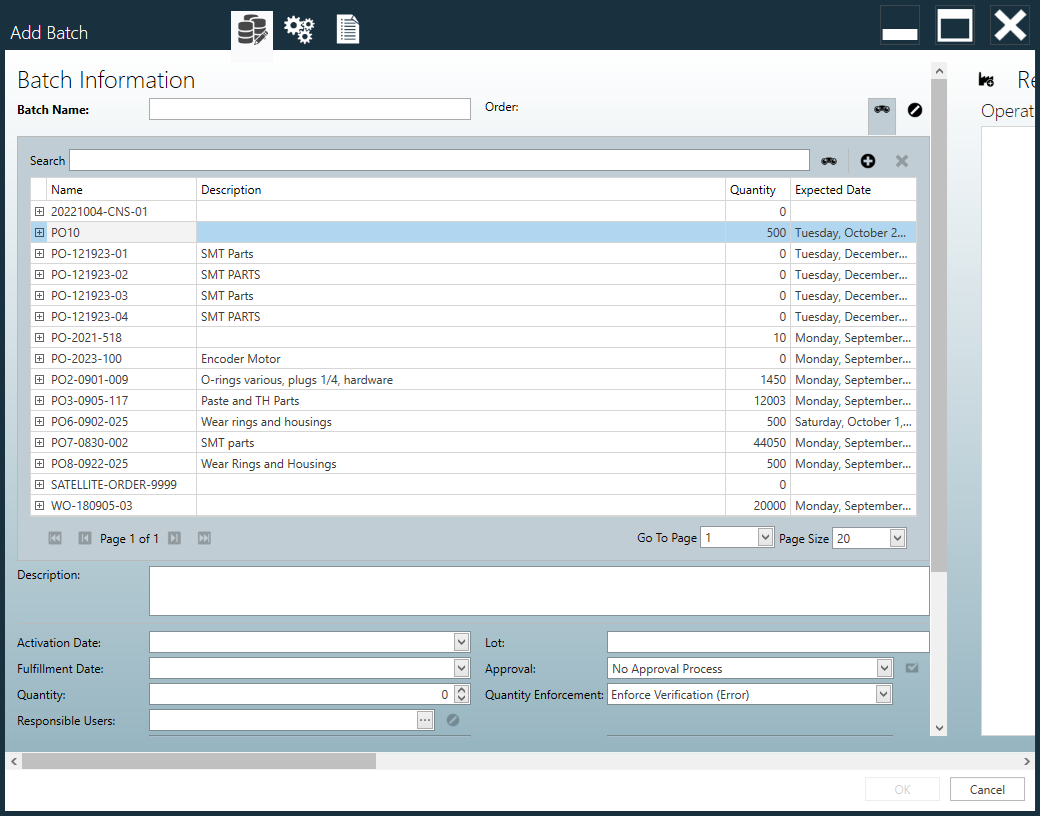 If you prefer, you can select the Add New Order 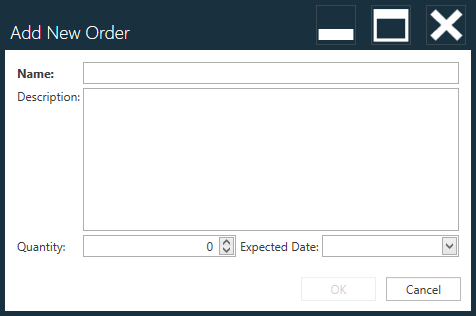 |
| Description | (Optional) Specifies a detailed description for the batch. |
| Activation Date | Indicates the date when a pending batch will be active and available in production. Use the calendar drop-down to select the desired date. |
| Lot | (Optional) Specifies the lot number or ID to which the batch belongs. |
| Fulfillment Date | Indicates the expected or anticipated date that the completed product(s) will ship. Use the calendar drop-down to select the desired date. |
| Approval | Optionally specifies the approval process applied to this batch before manufacturing operations can begin. (See Approvals and sign-off for more information.)
|
| Quantity | Specifies the product quantity to be built for this batch. |
| Quantity Enforcement | There are four options to help you enforce the build quantity:
|
| Responsible Users | Specifies one or more people responsible for a production batch. Select the ellipsis (...) to display the Select User/User Group dialog where you can select one or more users or user groups. 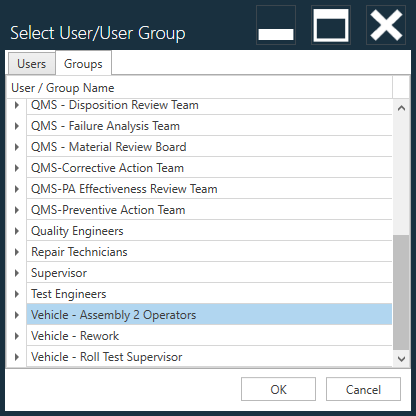 |
| Contract Number | Specifies the contract under which a production batch is being produced (if one exists). |
| Location | Specifies the physical location where a batch will be produced. No Site Location is the default. Select the Manage Locations 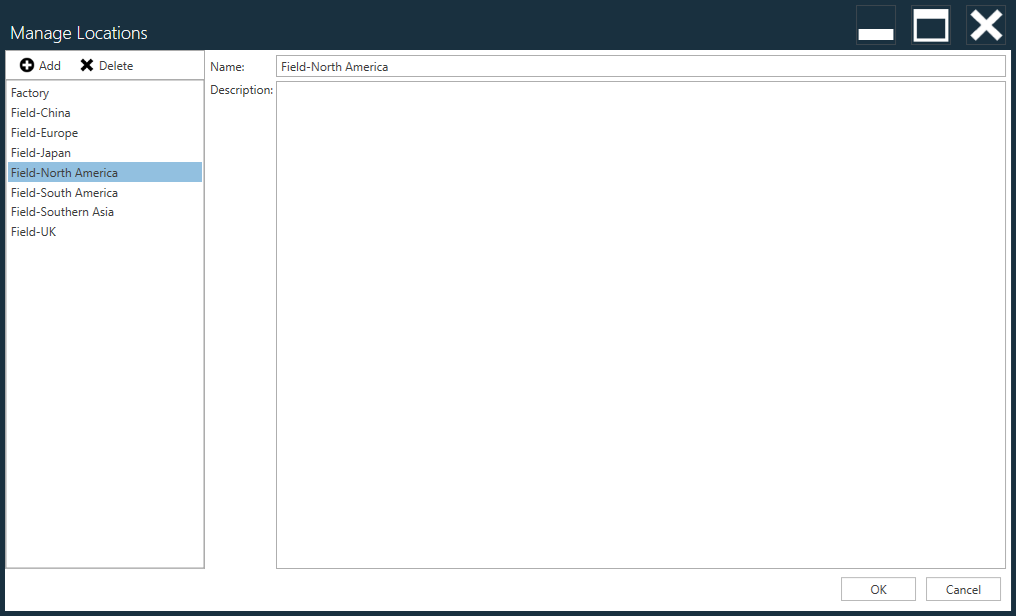 |
| Panel Barcode Template | Specifies the barcode template/mask to be used for the panel (only for panelized assemblies). No Template is the default. |
| Panel Printed Label | Specifies the printed label template to use when generating a panel barcode label. Use Assembly Definition is the default. |
| Unit Barcode Template | Specifies the designated barcode template/mask for each unit (or circuit in a panel). No Template is the default. |
| Unit Printed Label | Specifies the printed label template to use when a printed label is generated for an individual unit or circuit in a panel. Use Assembly Definition is the default. |
| Starting/Ending Serial | Optionally lets you define a range of serial numbers that will be valid for this batch. |
| Batch Sequence | Specifies the batch sequence for this batch. |
| Process | Select the Select Process Use the Select button in the lower-right corner of the window to confirm your selection. 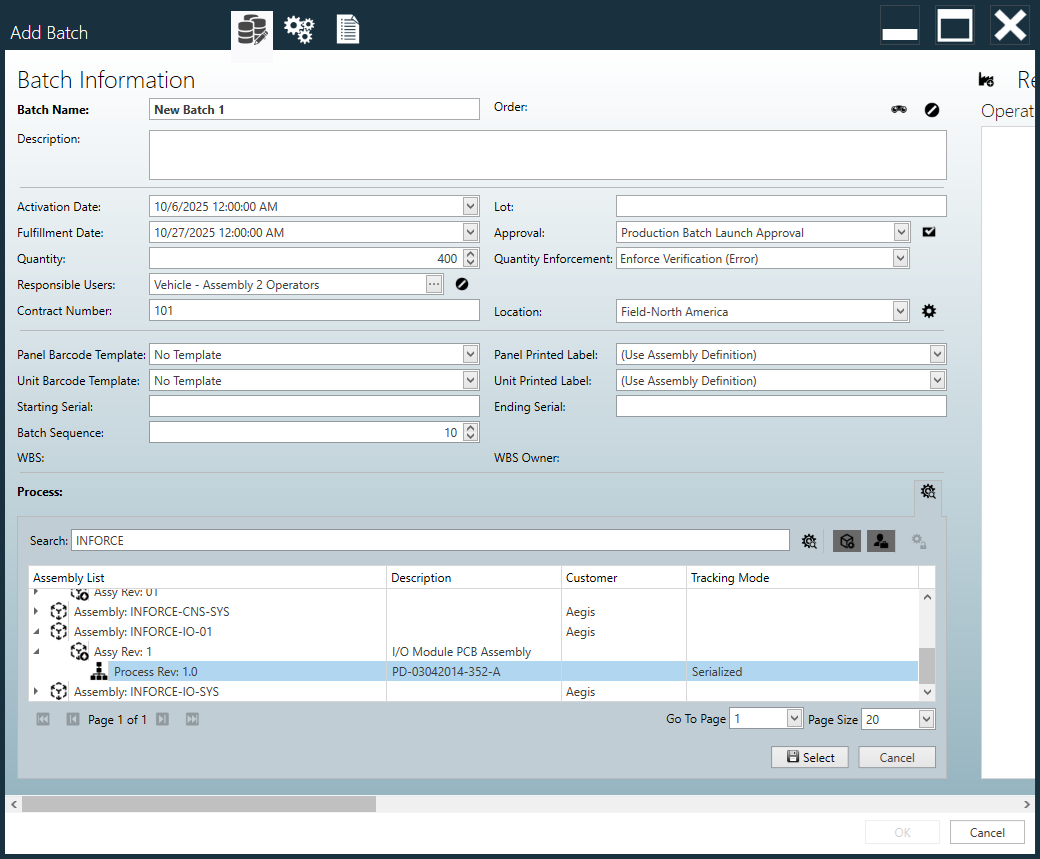 |
 Resource Management options
Resource Management options
The following table describes the information you specify when you add a new batch using the Add Batch dialog and select the Resource Management button at the top of the dialog.
Button | Item | Description |
|---|---|---|
| Show Resources |
|
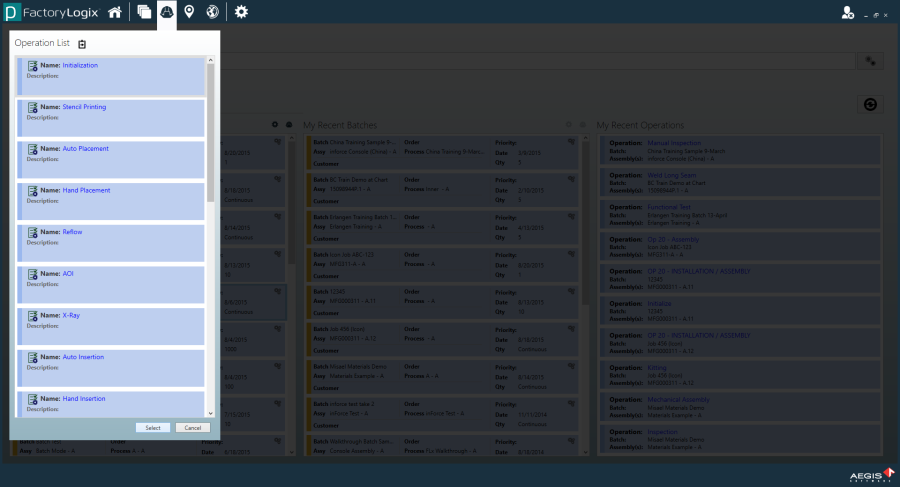
In some cases, you need to select both an operation and a physical location. For example, when Material Setup is required, FactoryLogix needs to know which workstation the materials are being loaded on.
Select the small icon (the gears) in the upper-right corner of a batch to display the Batch Product Initialization dialog where you initialize a product into a batch.
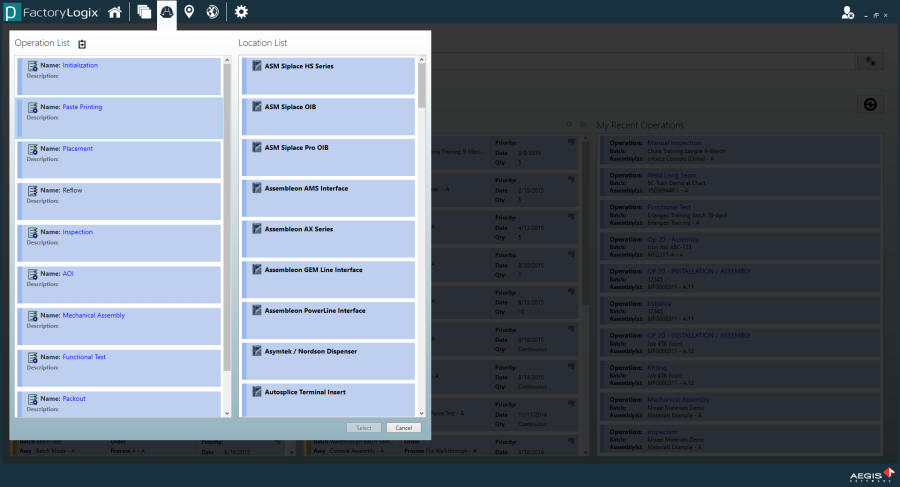
Related topics |
|---|